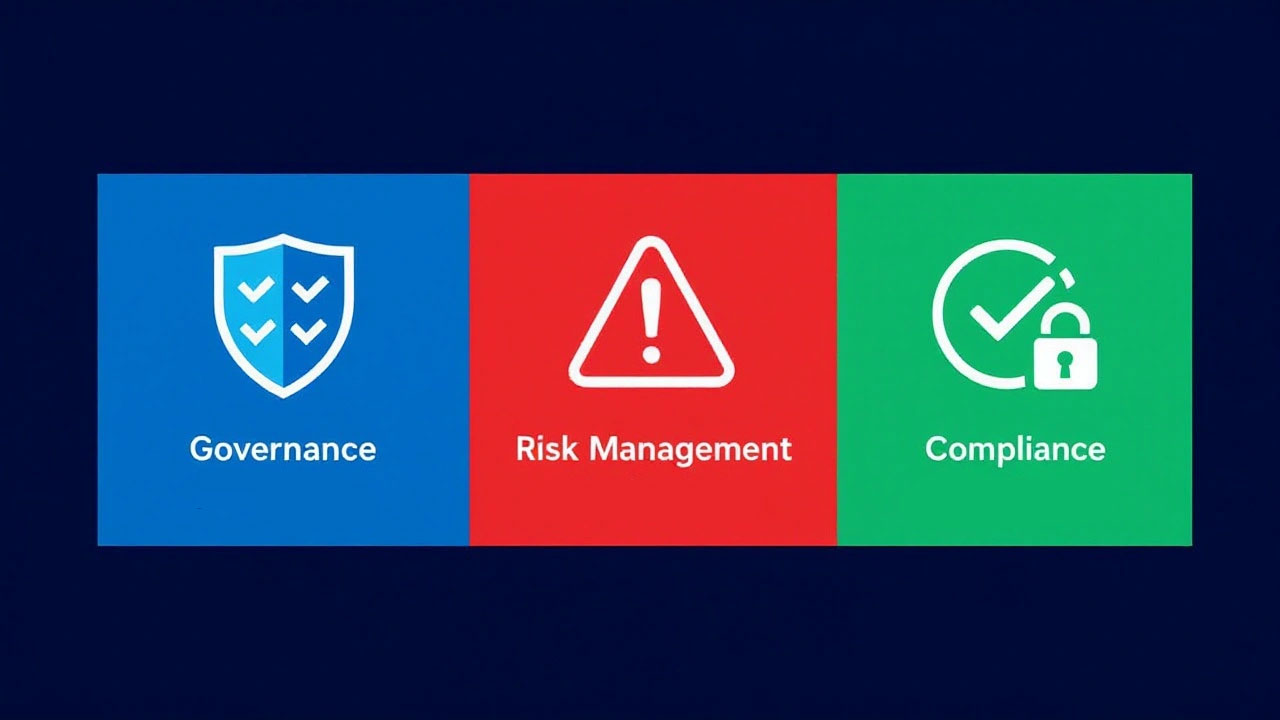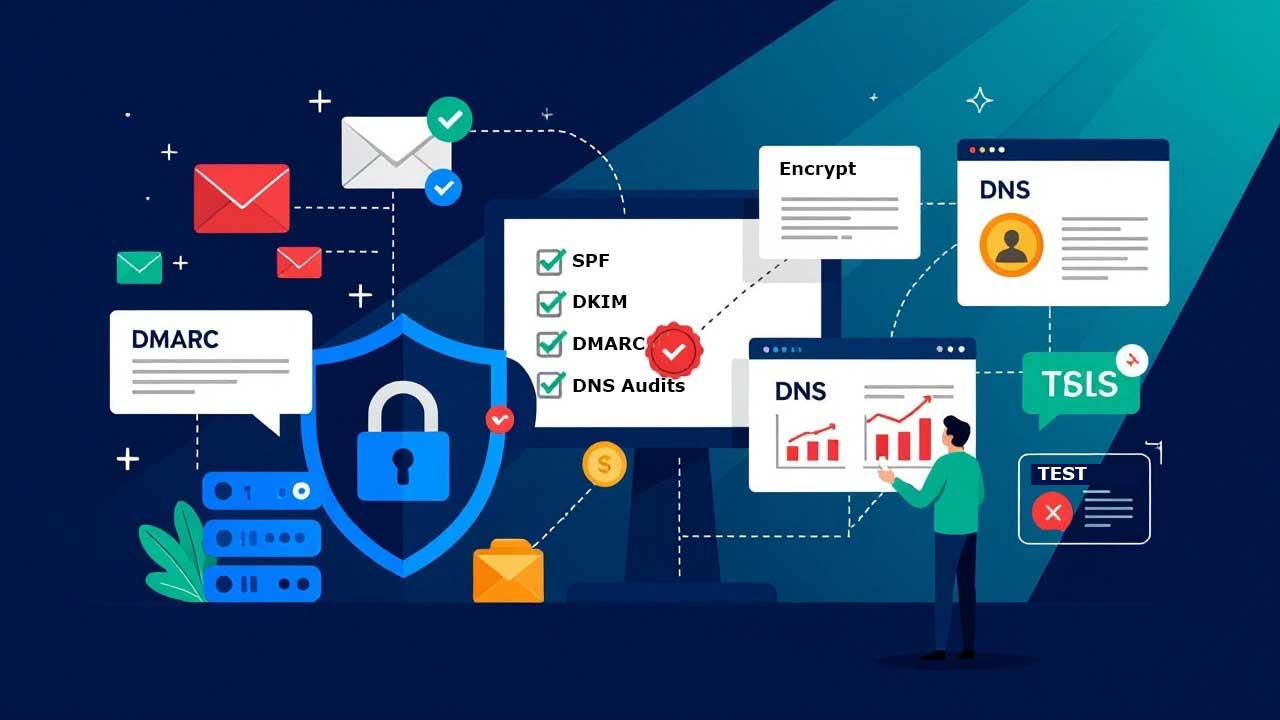1. Lock Down Your Logins with a Password Manager
Password reuse is the single biggest security mistake people make. If one account gets hacked, criminals will try those credentials everywhere else. A password manager eliminates this risk by generating and storing unique 20+ character passwords for every account. Tools like Proton Pass or Bitwarden use military-grade encryption (AES-256) and work across all devices. Enable two-factor authentication (2FA) on the password manager itself for added protection. Start by installing the app, importing existing passwords (most tools auto-detect weak/reused ones), and updating critical accounts first (email, banking). Worried about losing access? Write your master password on paper and store it in a safe – never digitally. Bonus: Many managers auto-fill passwords, making logins faster.
2. Enable Two-Factor Authentication Everywhere
Passwords alone are obsolete. 2FA adds a second verification step – usually a time-sensitive code – that hackers can’t replicate. Prioritize email accounts first (they’re the keys to resetting other passwords), followed by banking, social media, and cloud storage. Avoid SMS-based 2FA (sim-swapping attacks are common); use app-based authenticators like Google Authenticator or Authy instead. For high-risk accounts like crypto wallets, invest in a hardware security key (e.g., Yubikey). Pro tip: Save backup codes in your password manager. If you lose your 2FA device, you’ll still regain access. Most services let you enable 2FA under “Security Settings” – ignore the inconvenience myth; modern apps make approval just one tap.
3. Automate Software Updates
Zero-day exploits target outdated software. Enable auto-updates on all devices: Windows (Settings > Windows Update), macOS (System Settings > General > Software Update), iOS (Settings > General > Software Update), and Android (Play Store > Profile > Settings > Network Preferences > Auto-update). Don’t forget your router – log into its admin panel (usually 192.168.1.1) and enable firmware auto-updates. For apps like Zoom or Chrome, check “Update automatically” in their settings. Still hitting “Remind me later”? Schedule a weekly 10-minute “update check” ritual. Critical patches often fix vulnerabilities actively being exploited – delaying could mean leaving your door wide open.
4. Spot Phishing Like a Pro
Modern phishing attacks use AI to mimic legitimate senders. Red flags: urgent threats (“Your account will be deleted!”), mismatched sender addresses (e.g., “support@amaz0n.net”), and embedded tracking pixels (hover over links to see real URLs). Never download attachments from unexpected sources – even PDFs can deliver malware. Verify suspicious requests by contacting the organization directly via their official website or app (not the contact info in the email). Train yourself to pause before clicking: Is this expected? Does the tone feel off? Enable email provider protections like Gmail’s “>” indicator for external senders. Report phishing attempts to your email provider (e.g., reportphishing@antiphishing.org) to help block future attacks.
5. Secure Your Wi-Fi Network
Default router settings are hacker magnets. First, change your network name (SSID) to something generic – avoid identifiers like “SmithFamilyWiFi.” Use WPA3 encryption (or WPA2 if unavailable) with a 15-character password mixing letters, numbers, and symbols. Disable WPS (Wi-Fi Protected Setup) – it’s easily brute-forced. Log into your router’s admin panel (check the manual for IP/login details) and enable the firewall. For guests, create a separate network with limited access. Always use a VPN like ProtonVPN on public Wi-Fi – coffee shop networks are prime hunting grounds for packet sniffing. Monthly router reboots help close backdoors. Advanced users should disable remote management and UPnP unless absolutely needed.